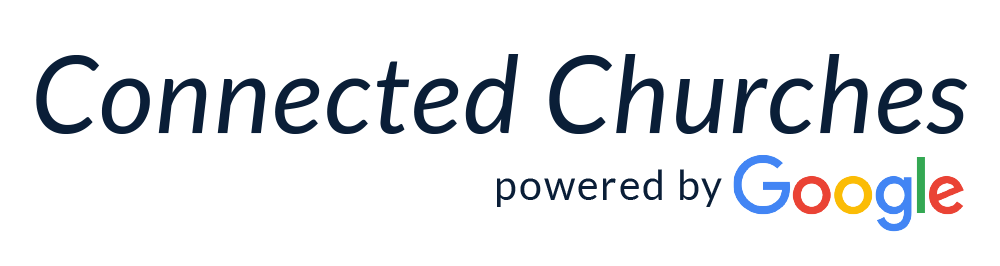What Is It?
YouTube is a website that allows you to find and enjoy the videos and music you love. Create and upload the content you create and share it with friends, family, and the world.
Why Use It?
YouTube is a free tool that lets you quickly find a song, sermon, or other video content to use at church or home. You can also upload videos of your church’s choir, dance ministry performances, and sermons to share your worship experience with the world.
Once you start using YouTube, you’ll find more and more uses for it, such as screening a documentary or watching a live service on the other side of the country.
Visit youtube.com to access YouTube
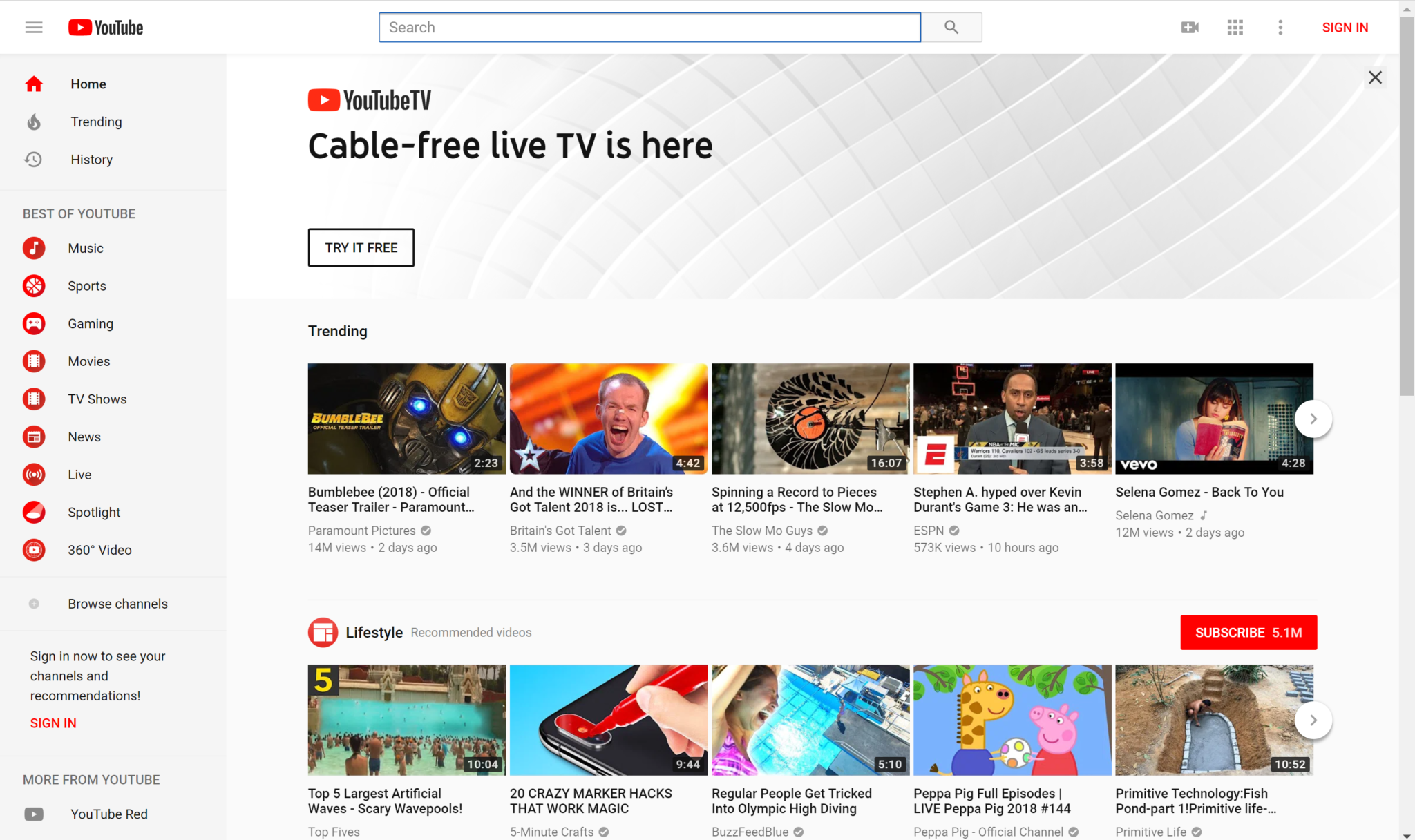
I have a Google Account (continue below)
If you are new to YouTube or haven’t signed in, the homepage will display the most popular videos and highlights from categories like Music, Sports, and Gaming.
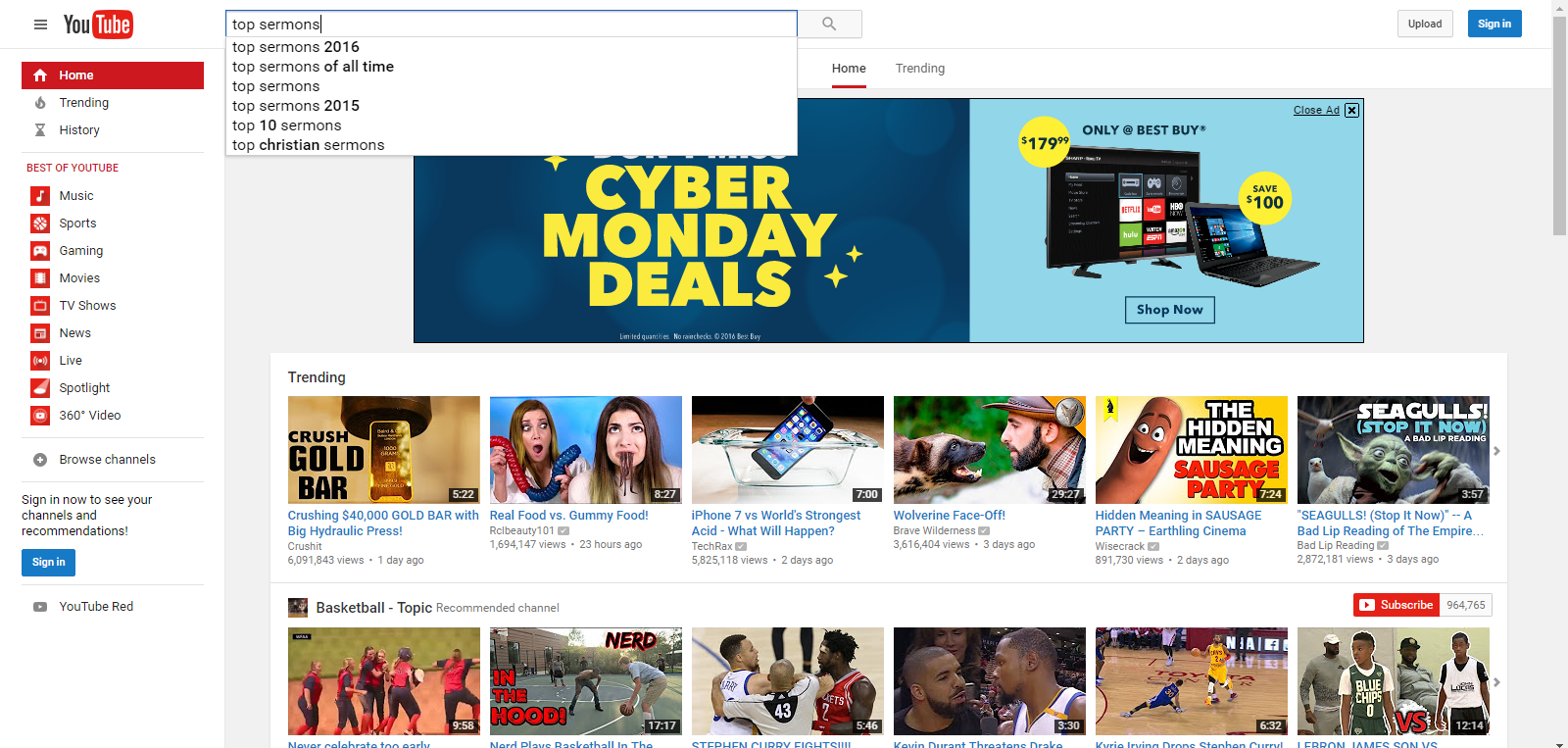
(Search)
Once you’ve signed in, the navigation bar at the top of every YouTube page allows you to easily find the content you care about. To sign out or change account settings, select your channel icon in the top corner of YouTube.
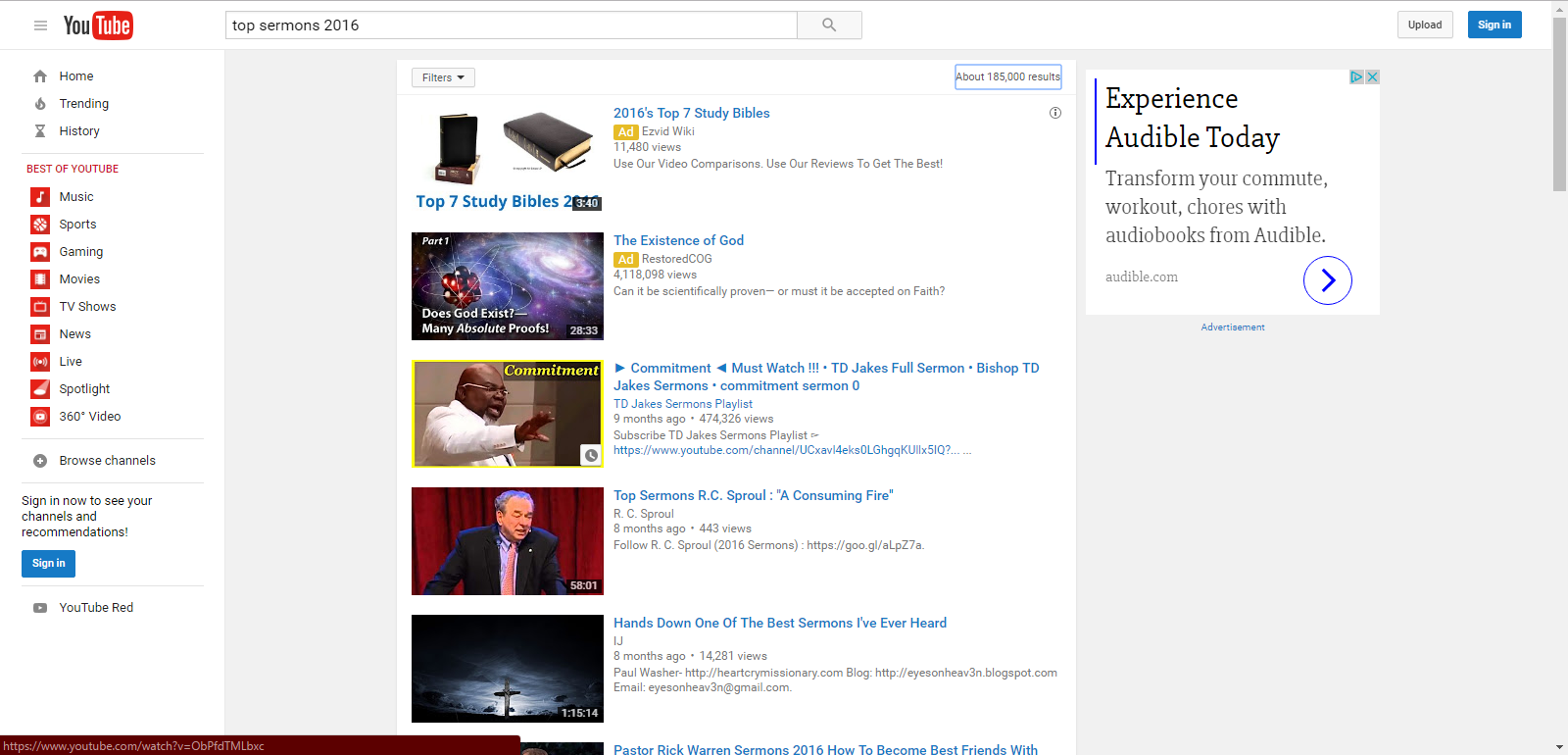
(Select)
When you find a video you like, select it by clicking on the image.
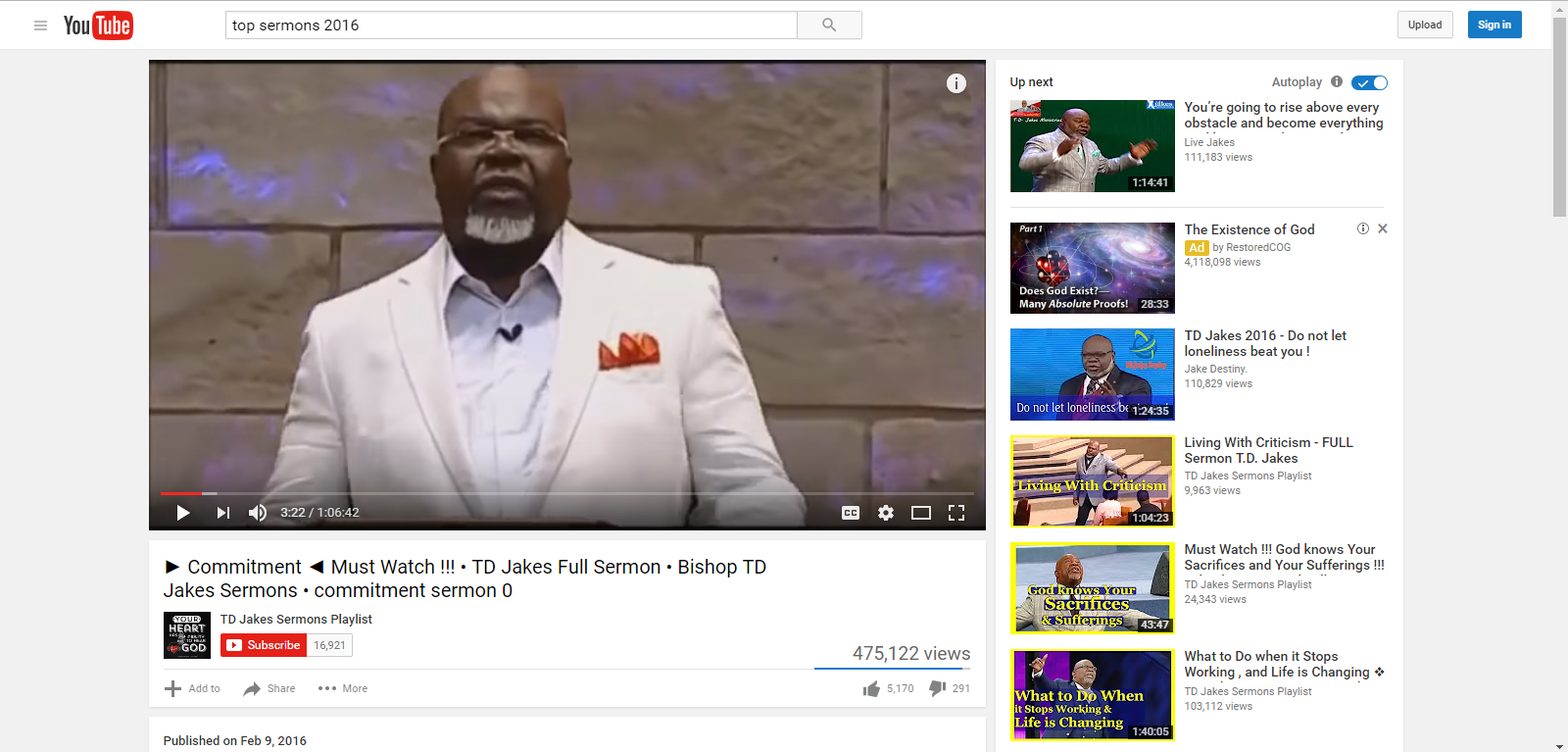
Enjoy the video!
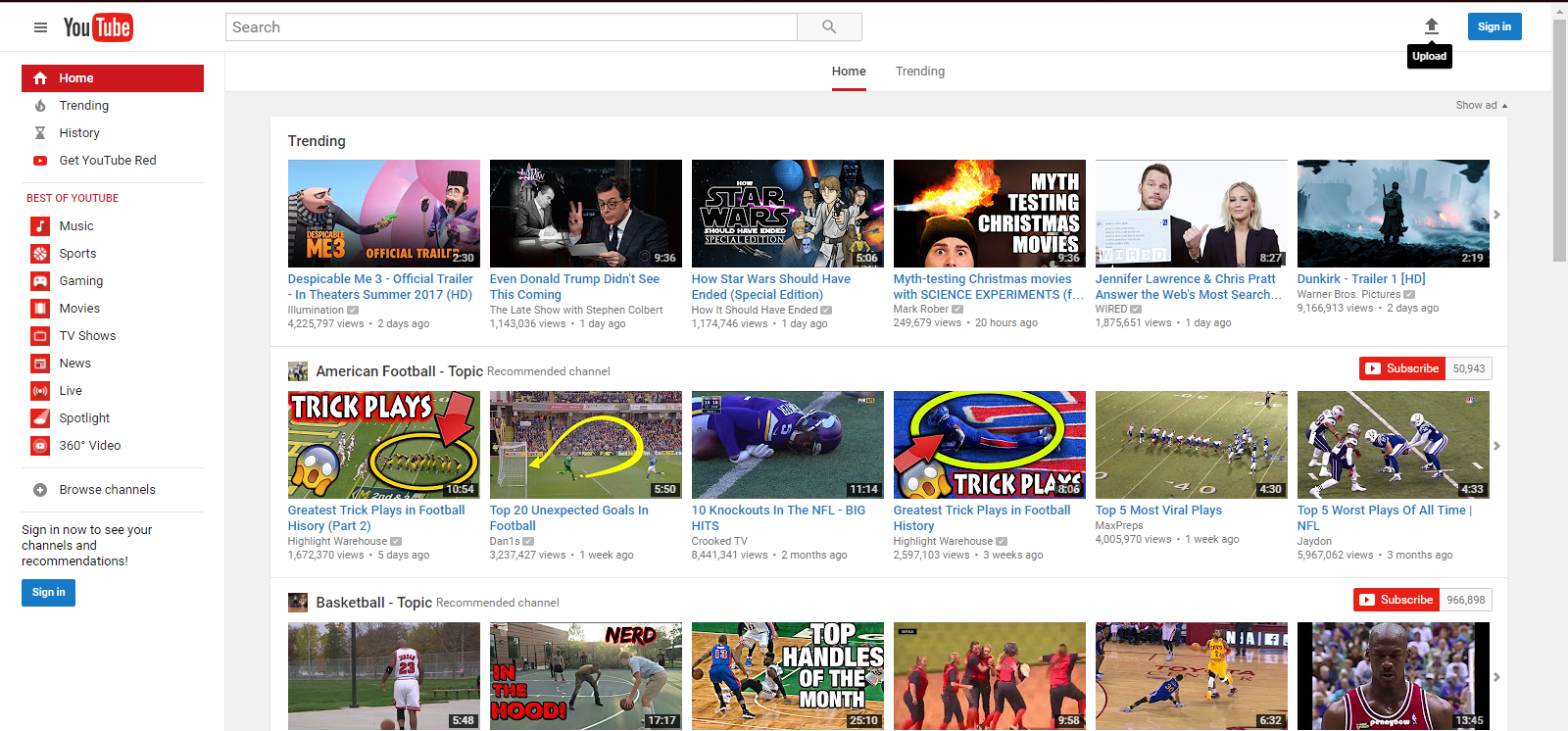
To upload a video, click “Upload” in the top right corner of the YouTube Homepage
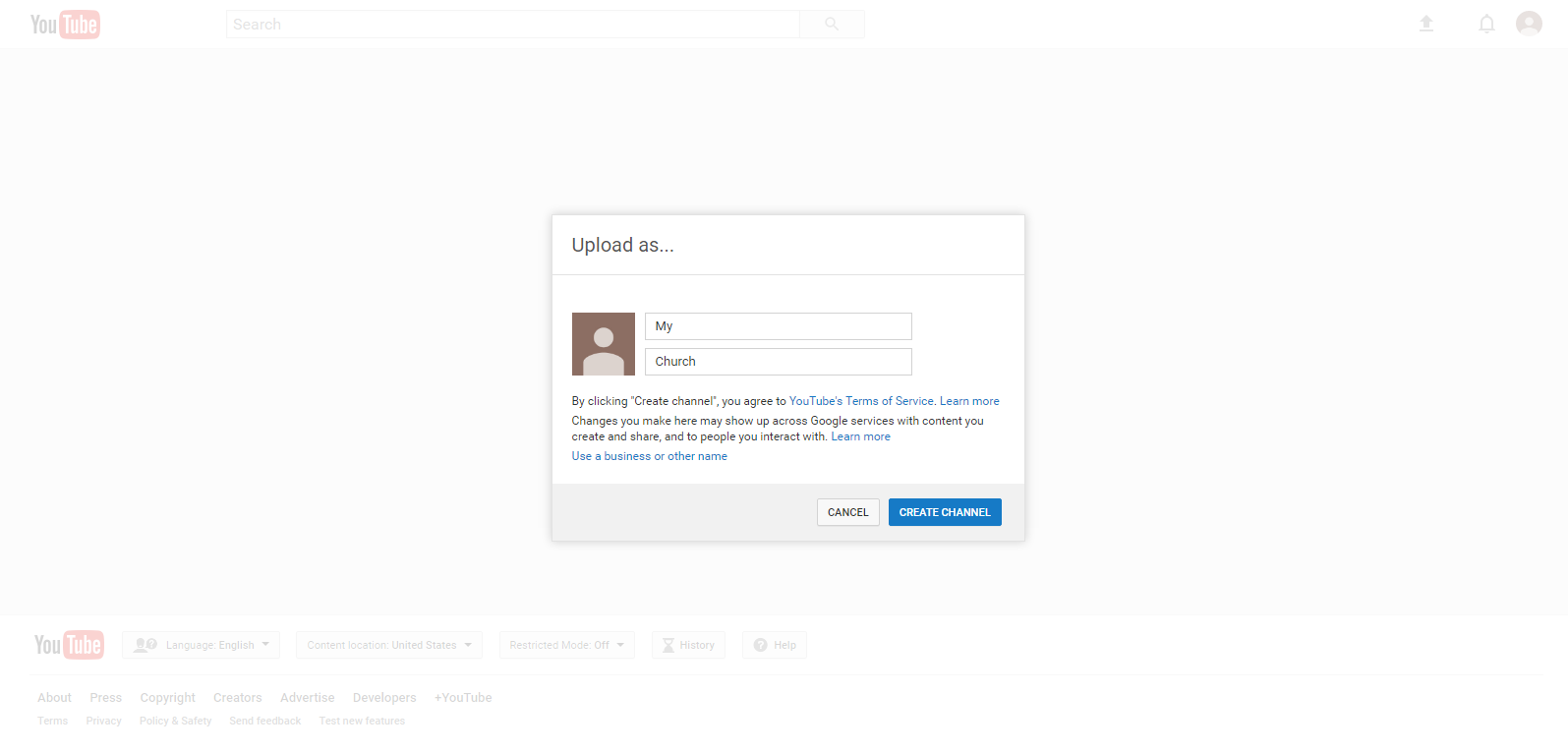
Create a new YouTube Channel. The channel is a place to store, edit, and view your uploaded videos on YouTube.
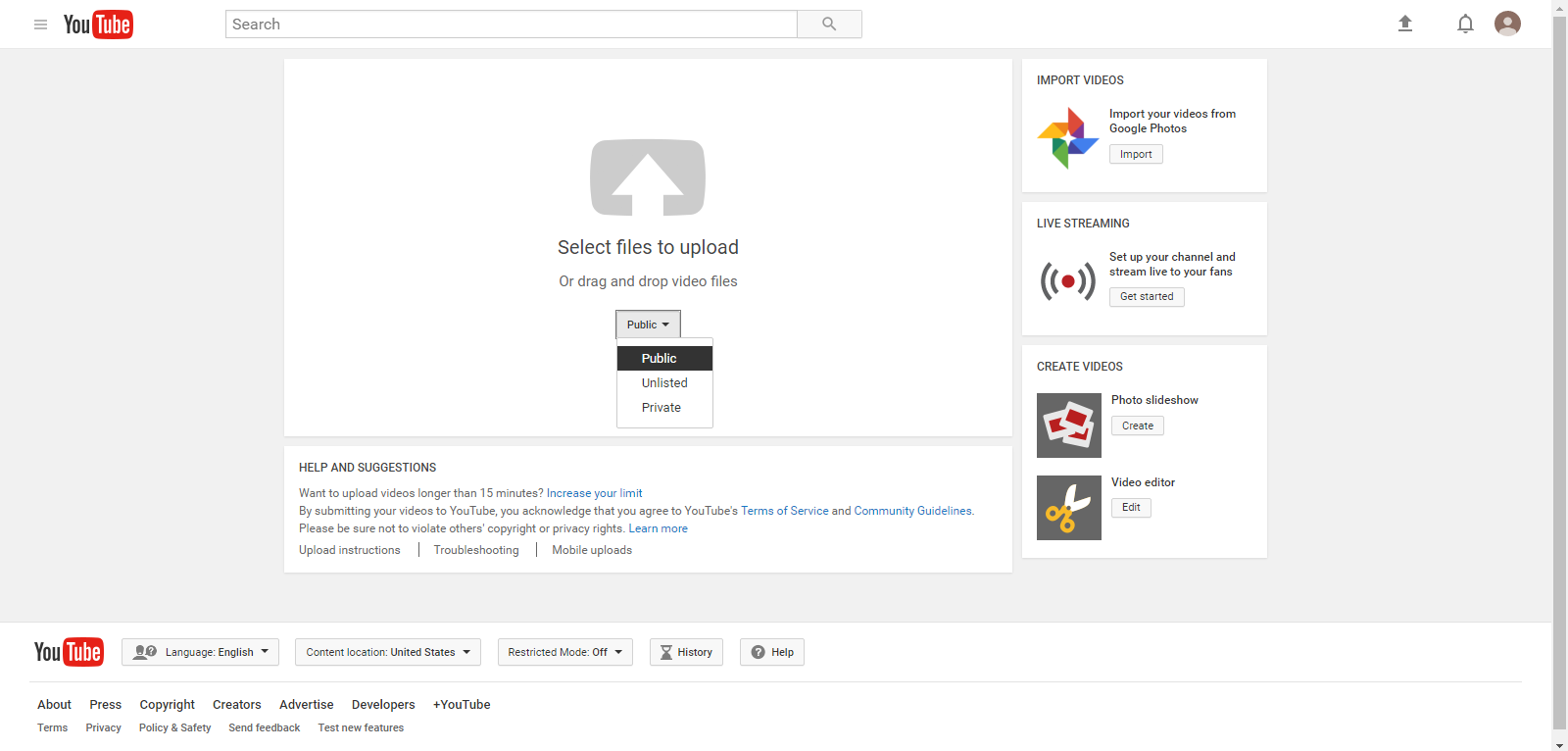
There are several viewing options for your video:
Public – Anyone can search for and view your video
Unlisted – Video is not searchable, but anyone with a link can view the video
Private – Only you and those you specifically allow can view the video
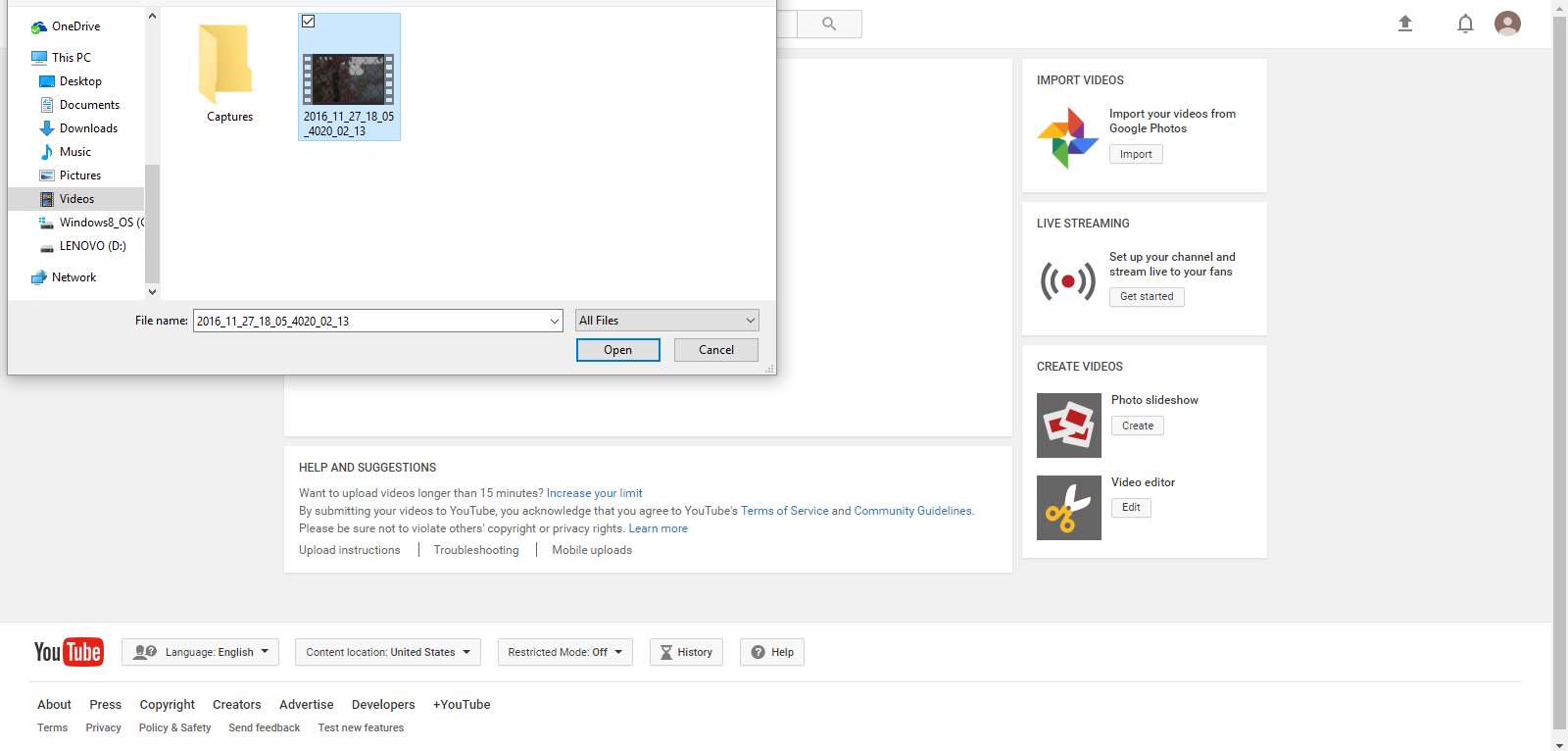
After selecting the appropriate viewing option, click “select files to upload” to select a video file on your computer or device to upload. You may also drag a video file to the indicated area and drop it to begin the file upload.
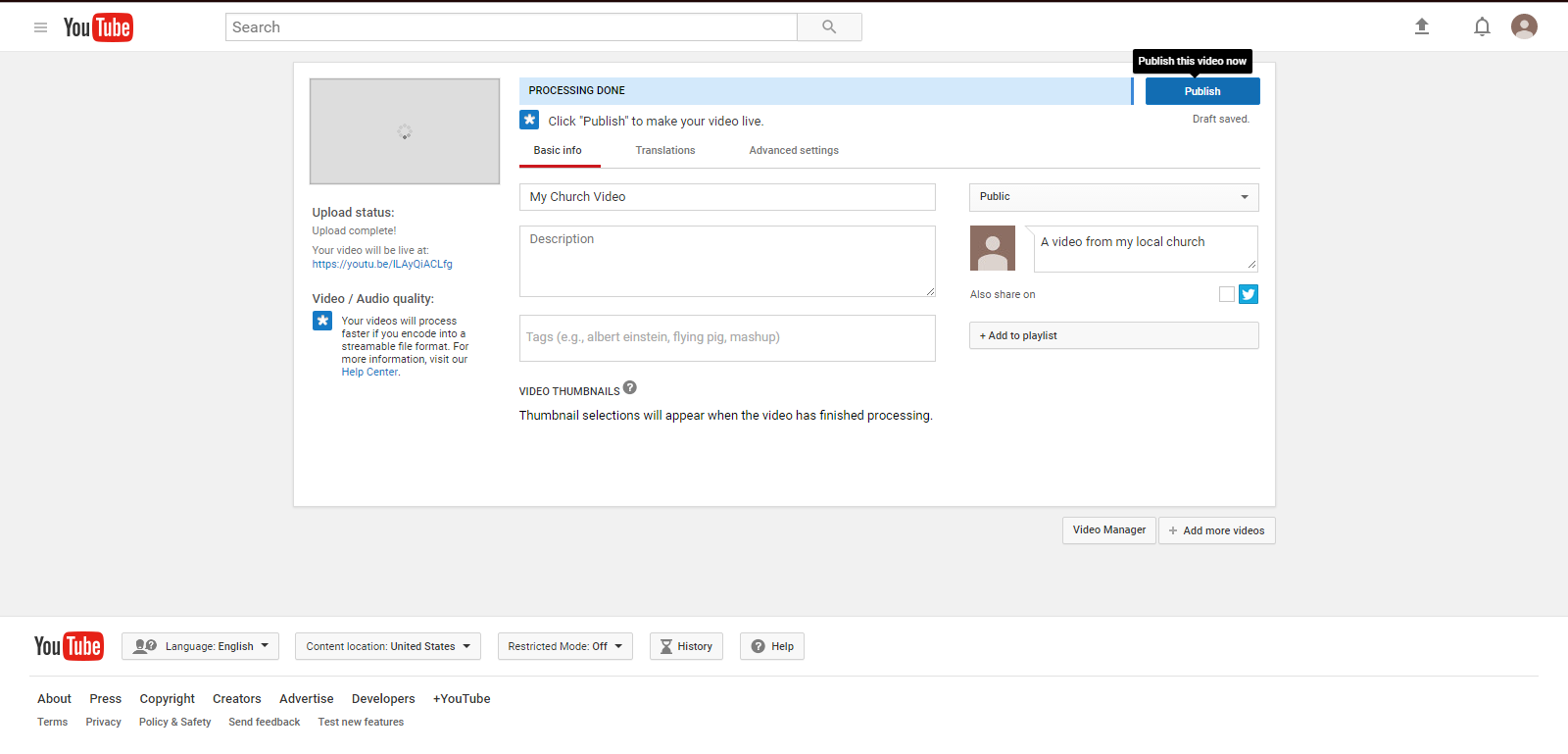
The progress bar will let you know when the upload is completed. When the bar says “ Processing Done” click “Publish” to complete the process of uploading your video to YouTube.
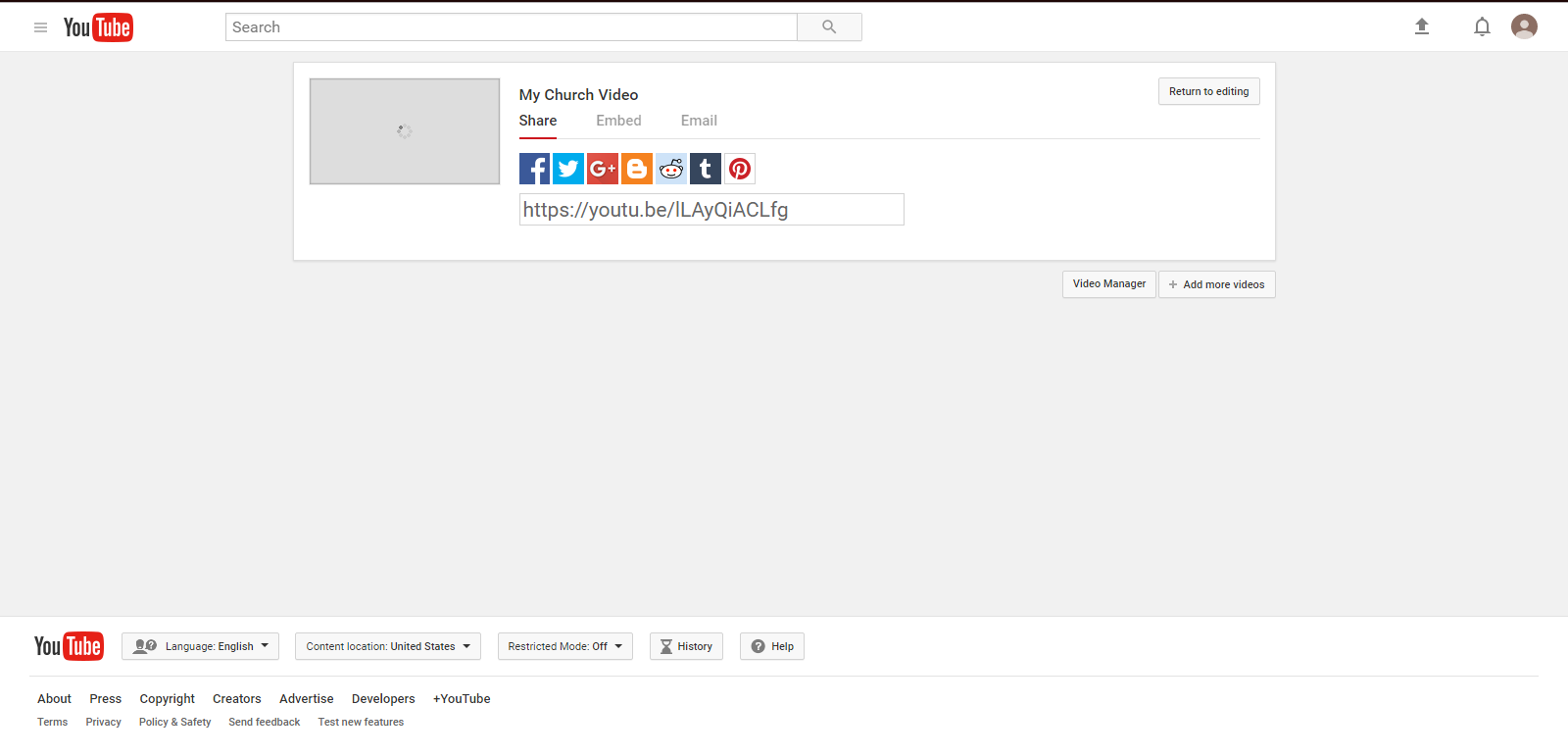
After the upload is complete, you may share your video on social media.
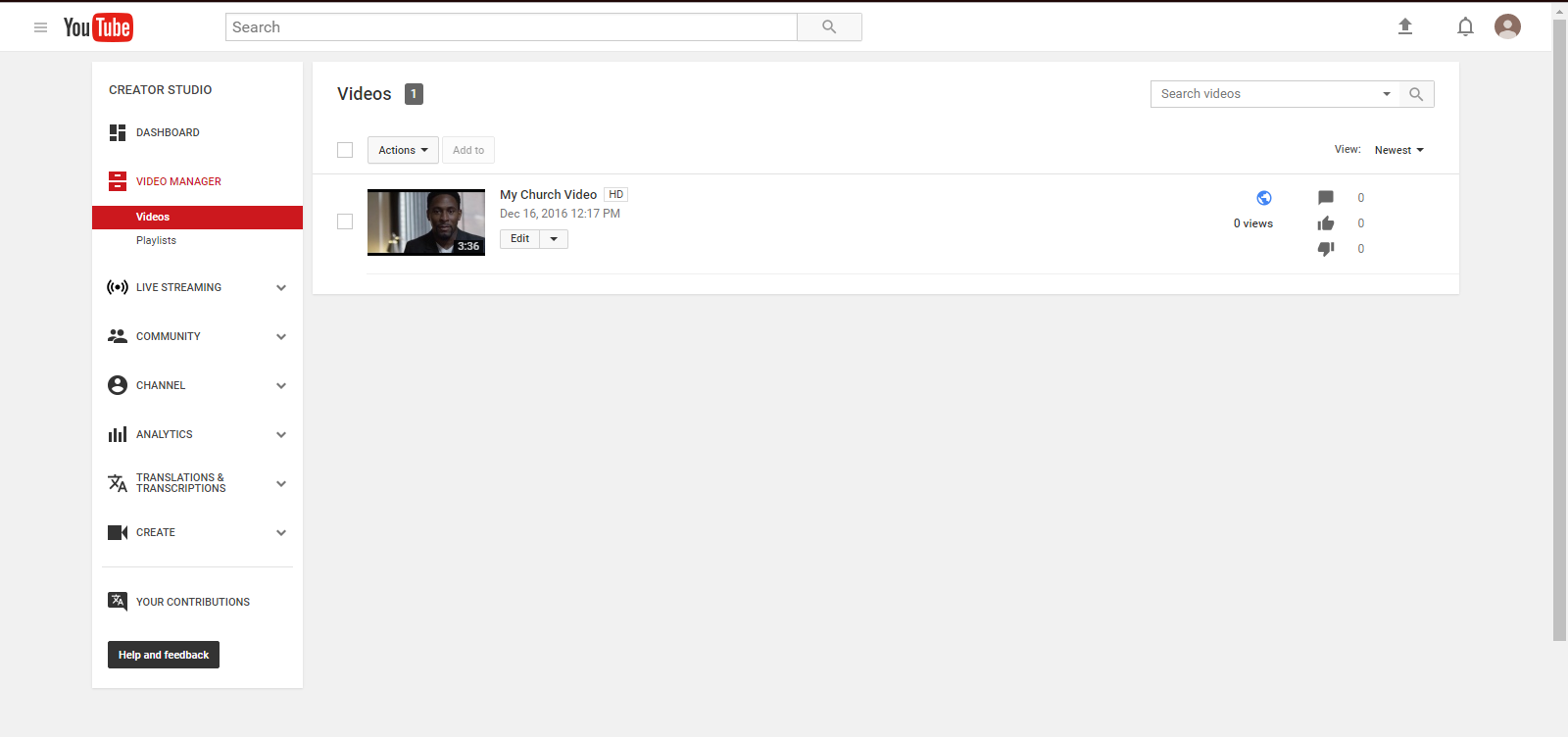
Your videos will be displayed on your channel page
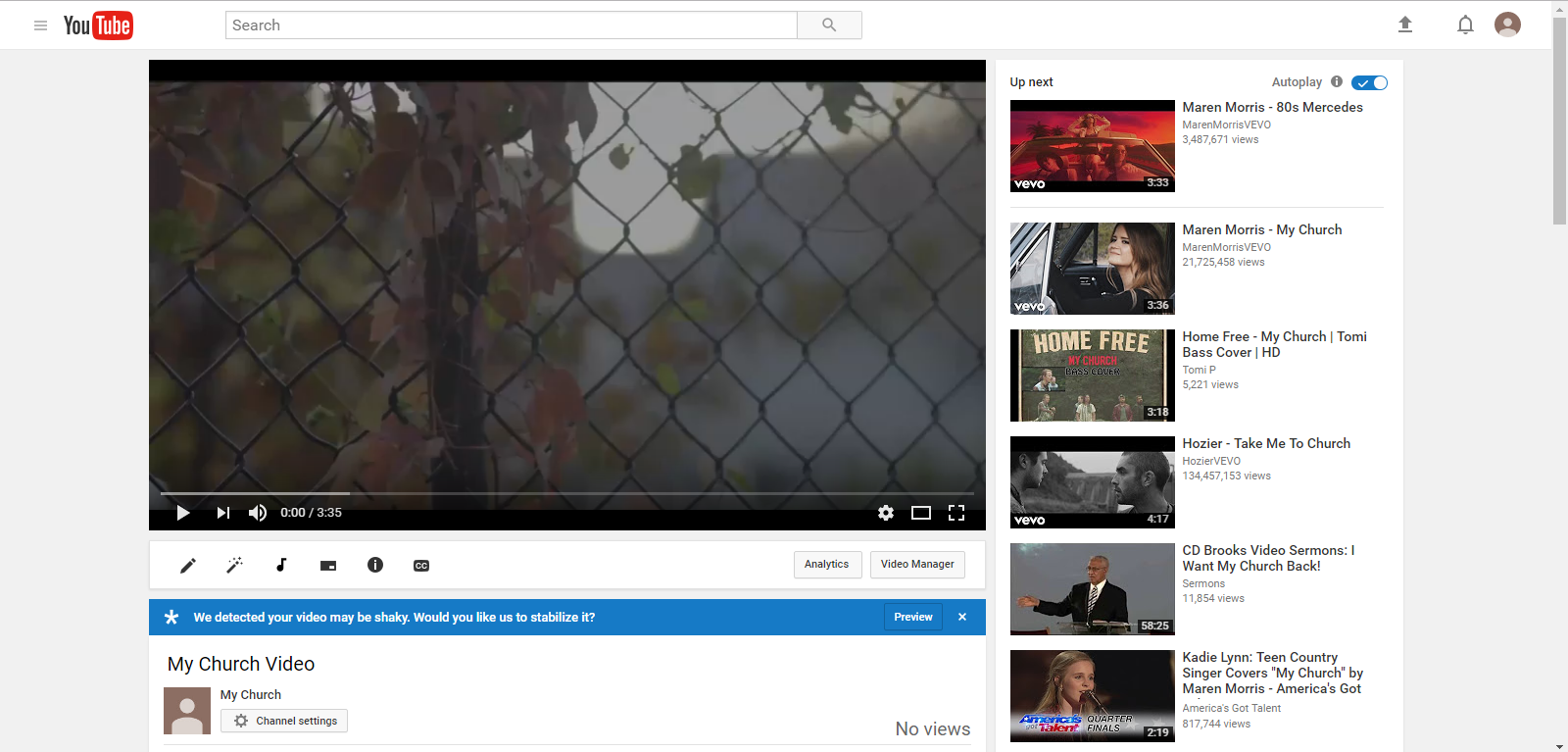
Click the video on your channel page to watch it
To access YouTube on your mobile device, download the YouTube App in the Google Play Store or iPhone App Store
For more YouTube tips, visit the YouTube Help Center